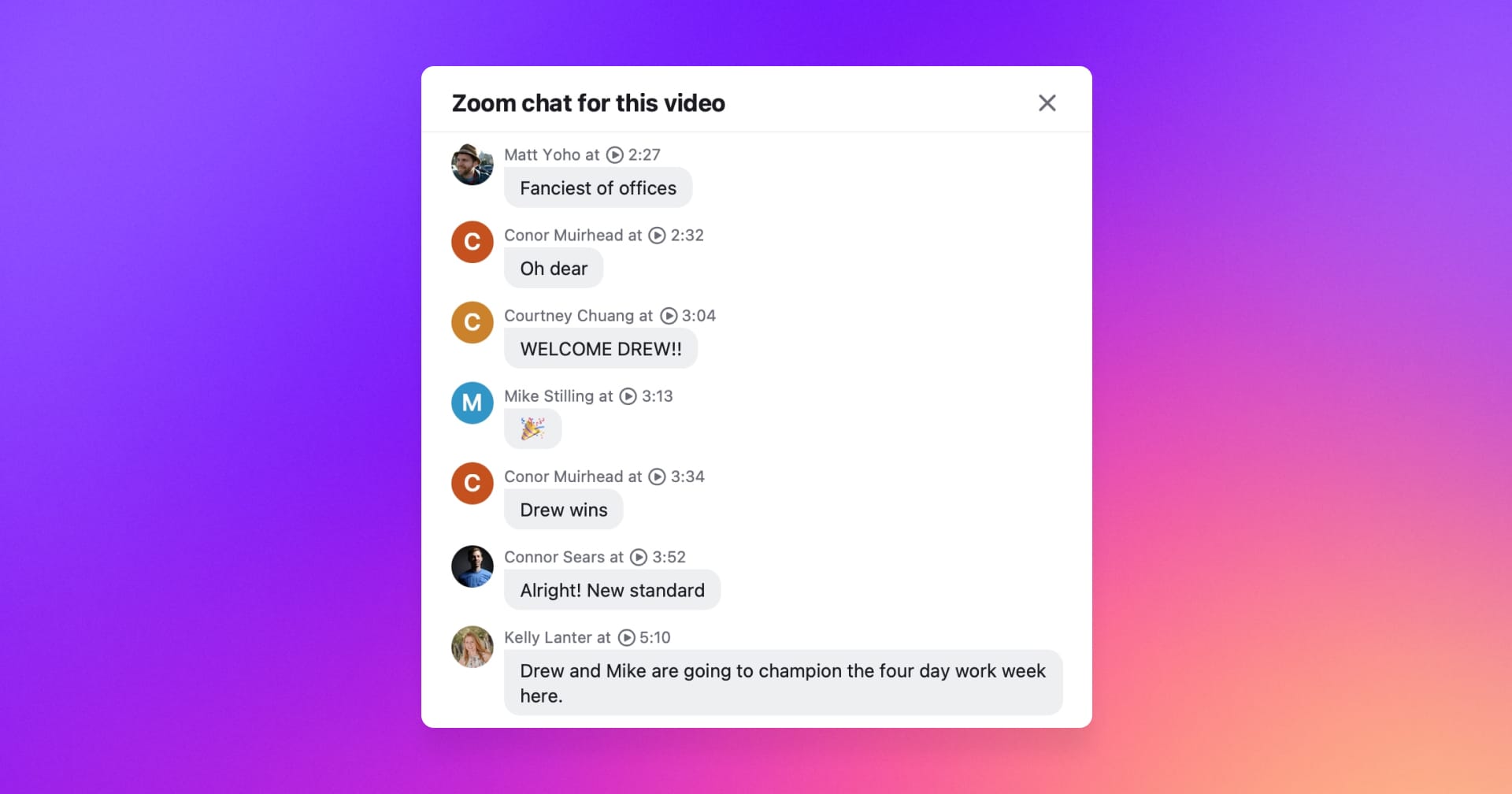
Get the full context from Zoom meetings with chat transcripts
During Zoom meetings, important ideas, comments, and insights are often shared through the in-meeting chat. And let's be honest – chat is where some of the most memorable (and funniest 🤣) moments for our teams happen too!
Now, when you're revisiting a Zoom meeting in Rewatch, you'll find a record of all your chat messages alongside the video's transcript.
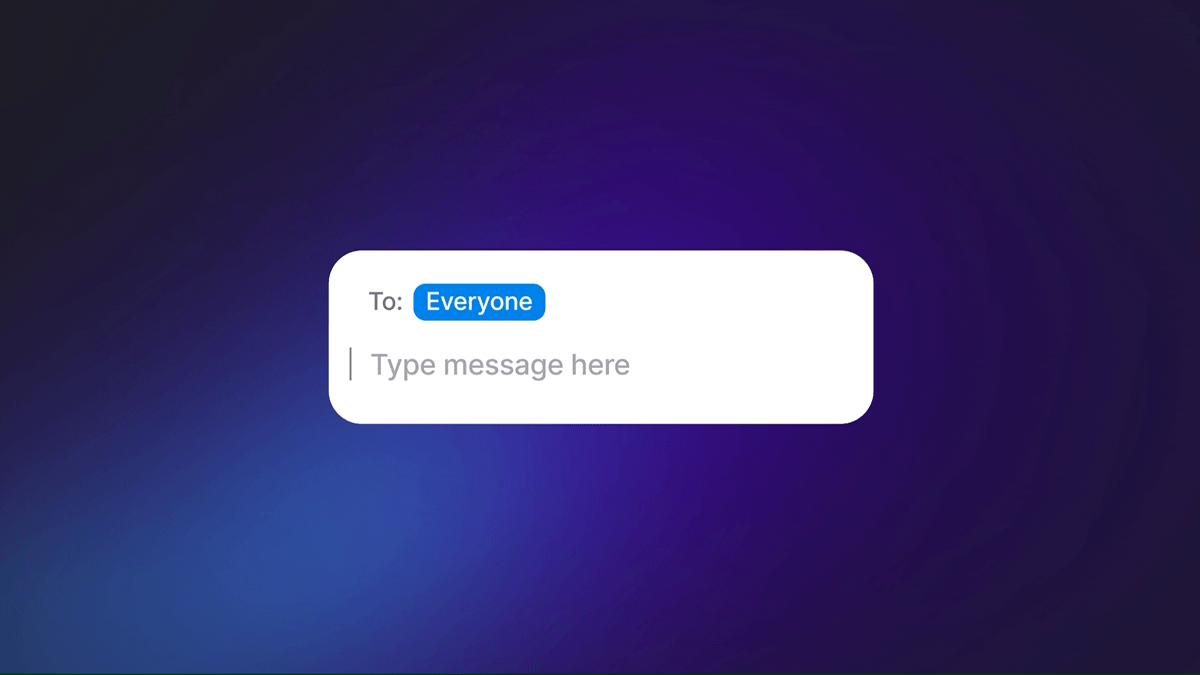
To see the full chat conversation for a video, click on any of the chat comments. You can also use the timestamps to replay the exact moment when the chat message was sent.
Displaying in-meeting chat is enabled by default for Zoom recordings in Rewatch. Admins and the person who uploaded the video can hide chat conversations from the transcript by updating the video's details.
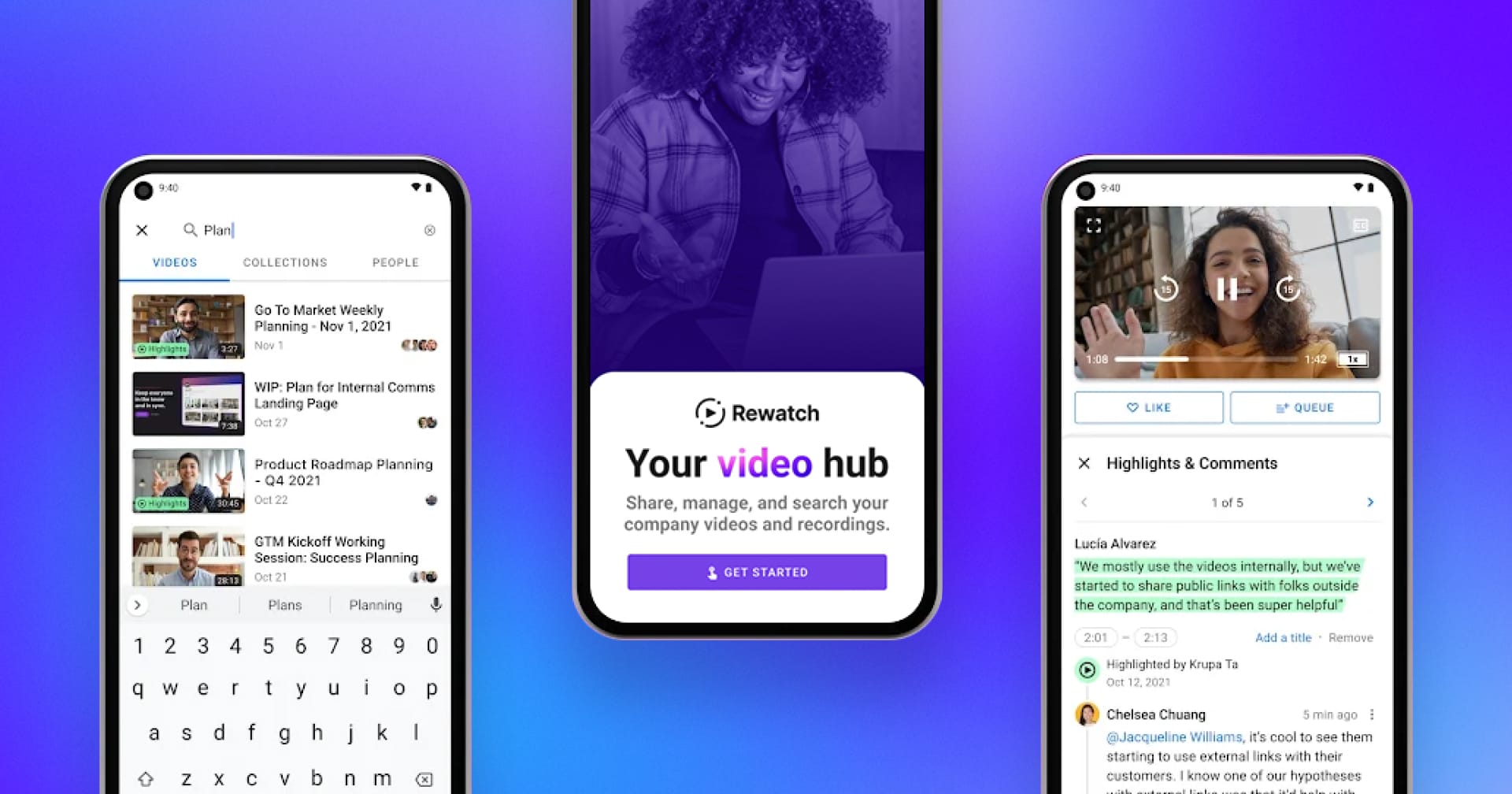
The Rewatch mobile app is now available for Android
The Rewatch mobile app is now available for Android devices! With the mobile app, you can catch up on videos and collaborate with your team, wherever you're working.
Here's what you can do with Rewatch for Android:
- Watch the latest company and team updates (at 2x speed, of course).
- Need an answer quickly? Search your videos and channel on the go.
- Keep the conversation going with comments and highlights.
- Never miss out with personalized notifications just for you.
Head to the Google Play Store and download the Rewatch app today.
Want to be the first to try new features? Join our Android beta – and you'll receive new builds of the Rewatch app before they become available to the public.
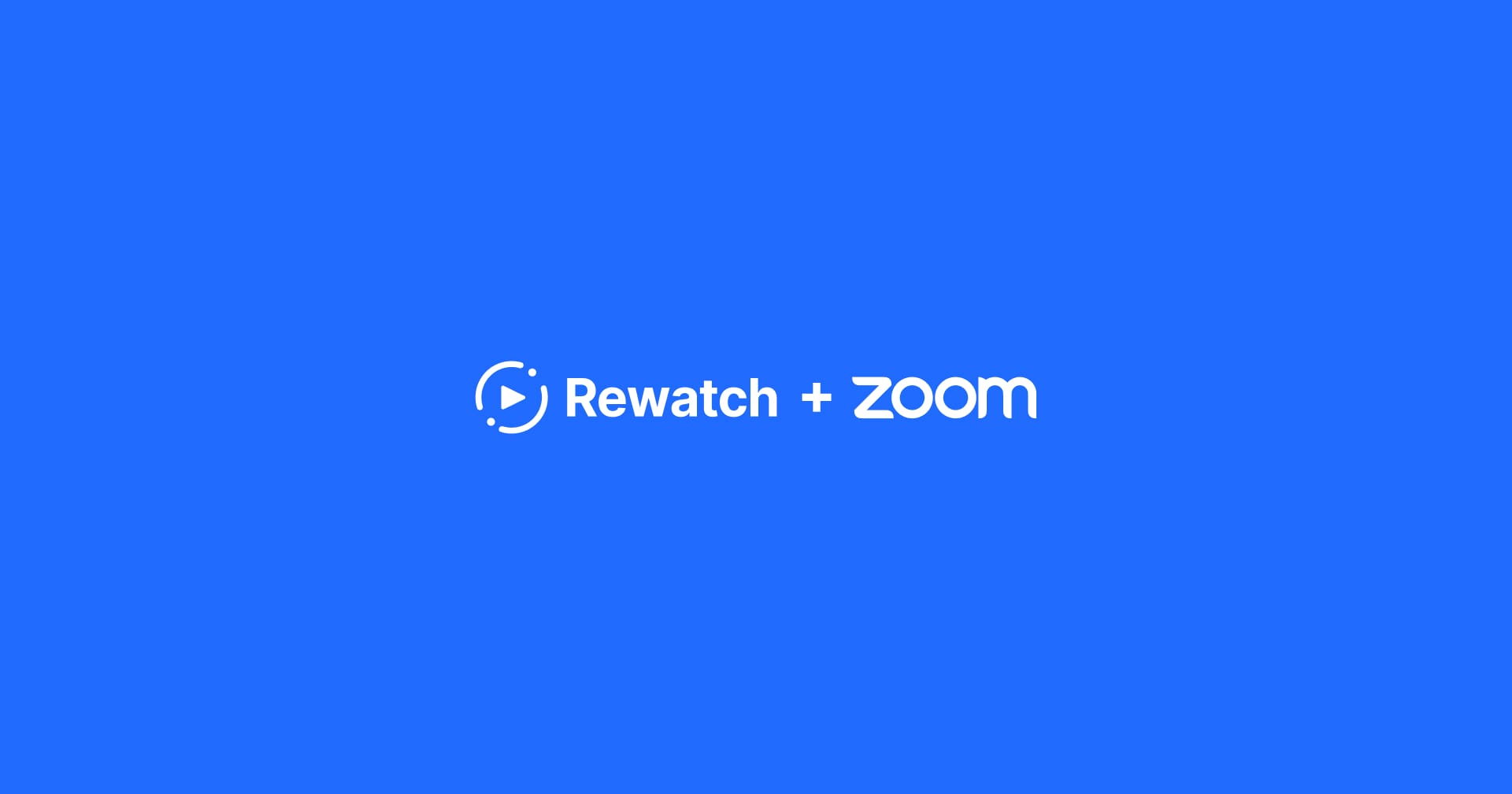
Connect individual Zoom accounts with our updated integration
We've made our Zoom integration more flexible, so you can get set up faster. Now you can connect your individual account to Rewatch, if you don't have admin permissions in Zoom.
Connecting your individual Zoom account
When you connect your individual Zoom account, you'll be able to:
- Import your past Zoom recordings with one click.
- Sync your Zoom meetings so they're automatically recorded and imported to Rewatch.
Every teammate who joins your channel in the future will need to set up the Zoom integration for their individual account.
Connecting your company's Zoom account
You'll continue to have the option to set up Zoom for your entire team. If you have admin permissions in Zoom, connecting your company's Zoom account also enables you to:
- Allow admins in Rewatch to view and import all your company's Zoom recordings.
- Deploy Zoom for your whole team so members don't have to individually connect their accounts.
- Automatically add speaker names to your transcripts in Rewatch.
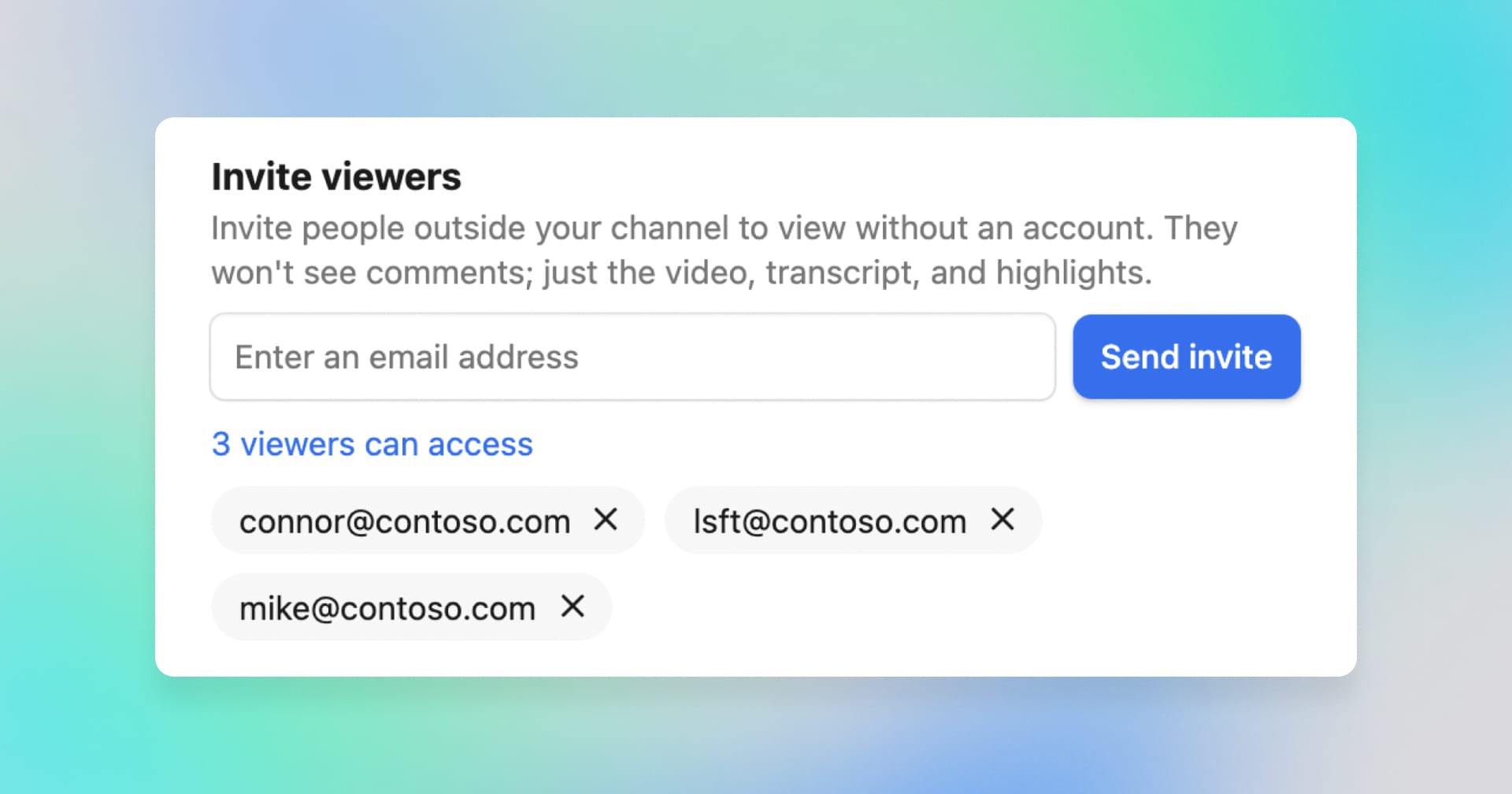
Restrict sharing to specific people outside your team
Sometimes, you need to share sensitive information with people outside your team, such as customers, partners, or contractors. Now, customers on the Enterprise plan can securely share videos with individuals who are not members of their Rewatch channel.
When you invite an external viewer to your video, a secure link will be sent to their email address. External viewers will not be able to see comments on the video, just the video, transcript, and any highlights. You can revoke access at any time.
In the admin console, admins can track which videos have been shared, restrict the ability to invite external viewers to just admins, and enable or disable external sharing for their entire channel.
Customers on all plans will continue to have the option to share videos publicly to the web, which allows anyone with the link to view a video.
Learn more about securely sharing videos with people outside your team.
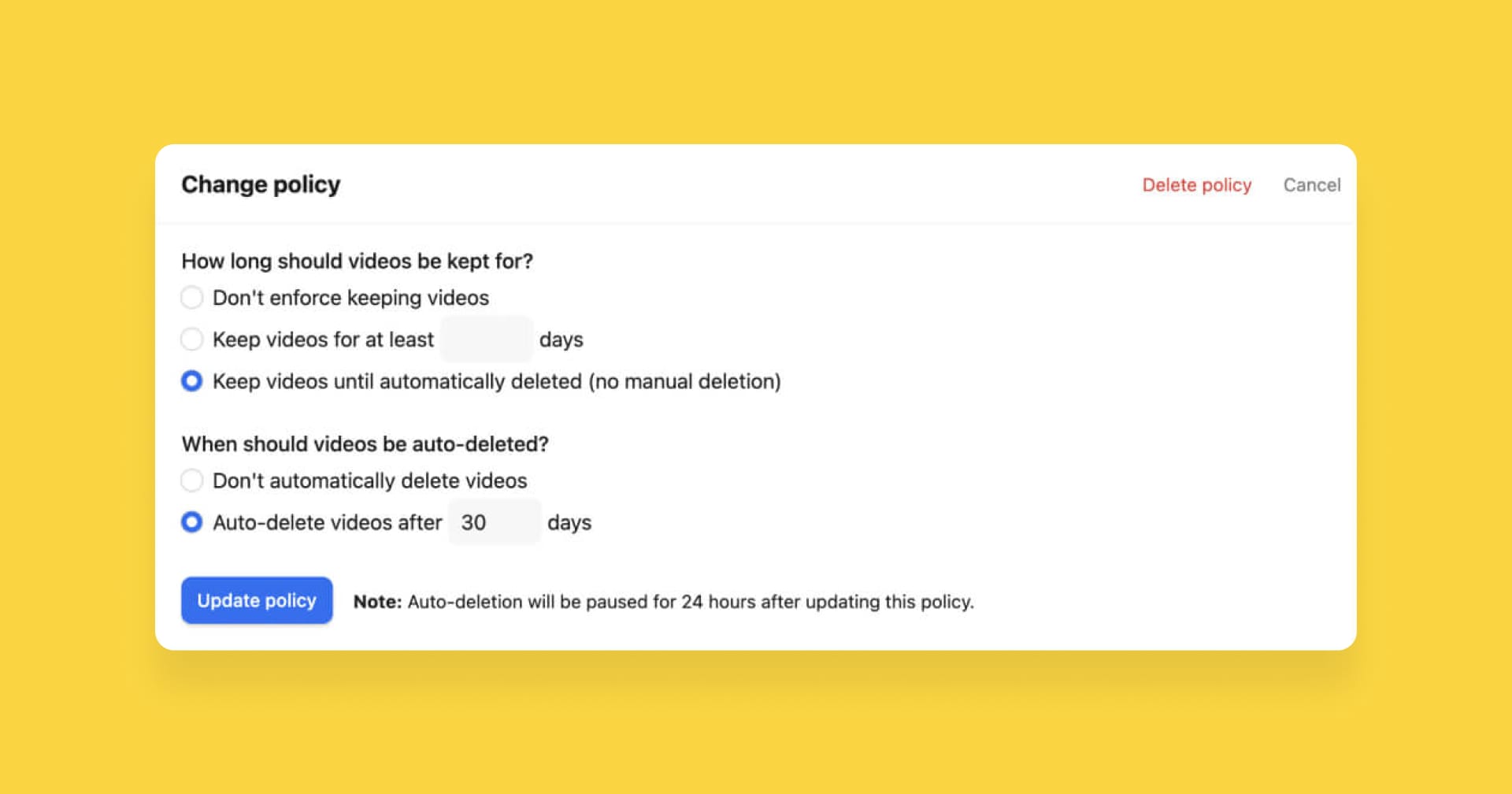
Protect and manage your company's data with retention policies
Retention policies allow you to easily and effectively manage your company’s data, so you can meet your organization’s security and privacy obligations. Admins on our Enterprise plan can now set policies to automate the retention and deletion of videos in their channel.
Admins have the flexibility to set policies globally or by collection. By default, Rewatch will retain all videos unless they are manually deleted by a member of your channel.
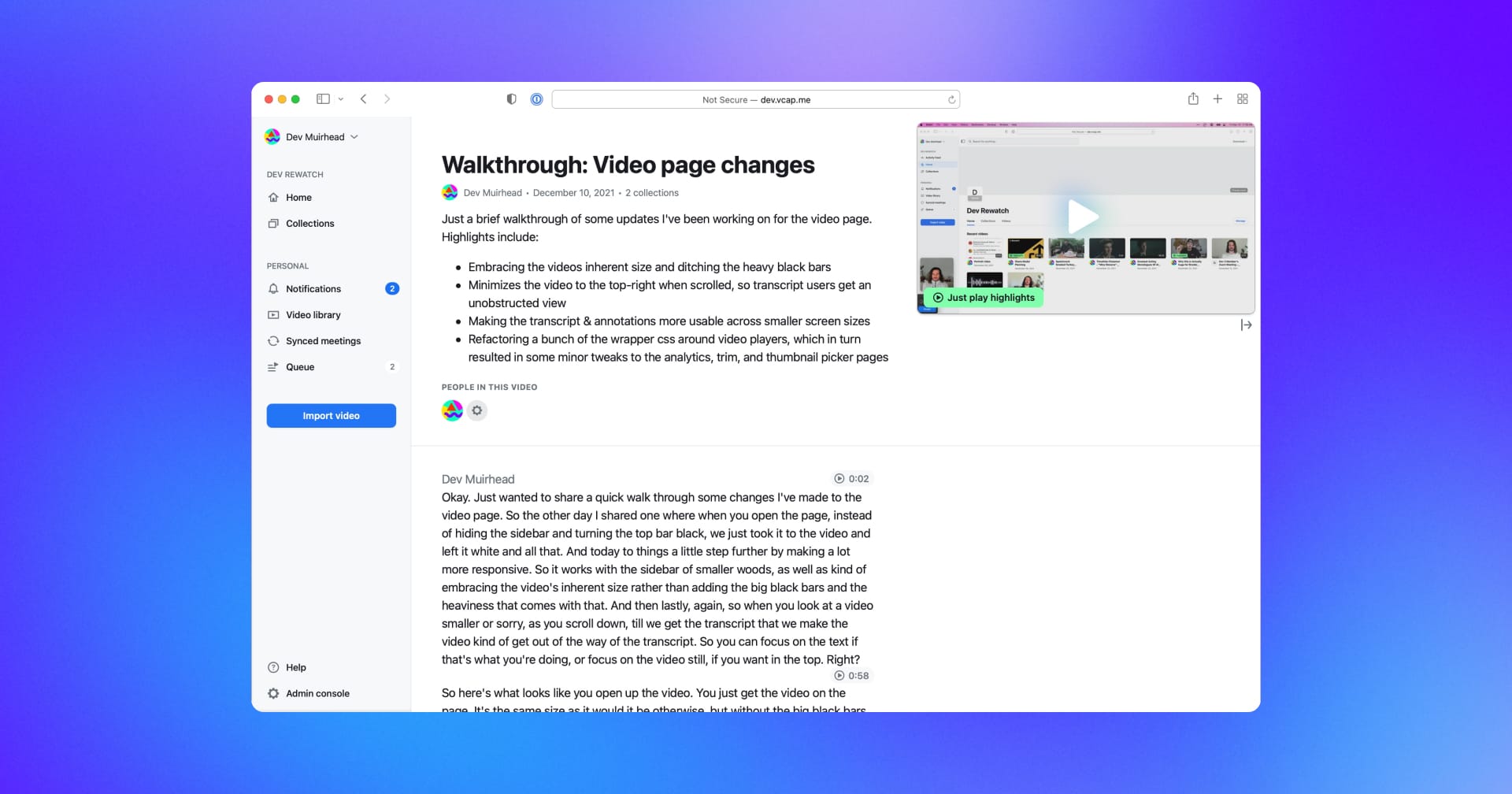
Transcripts are easier to read with our updated video page
Transcripts allow you to quickly catch up on important information in your team's videos. We've updated the video page to make transcripts in Rewatch even easier to read and give you more options to read, watch, or do both at the same time.
Now, when you're scrolling through a transcript, the video player will appear to the side instead of above the transcript, so you have more room to read. You also have a new option to collapse the video player and focus on just the transcript.
Prefer to watch the video instead, or want to read and watch? Hit "play" at the top of the page to just watch the video, or start playing the video at any time by clicking the timestamp to the right of the transcript.
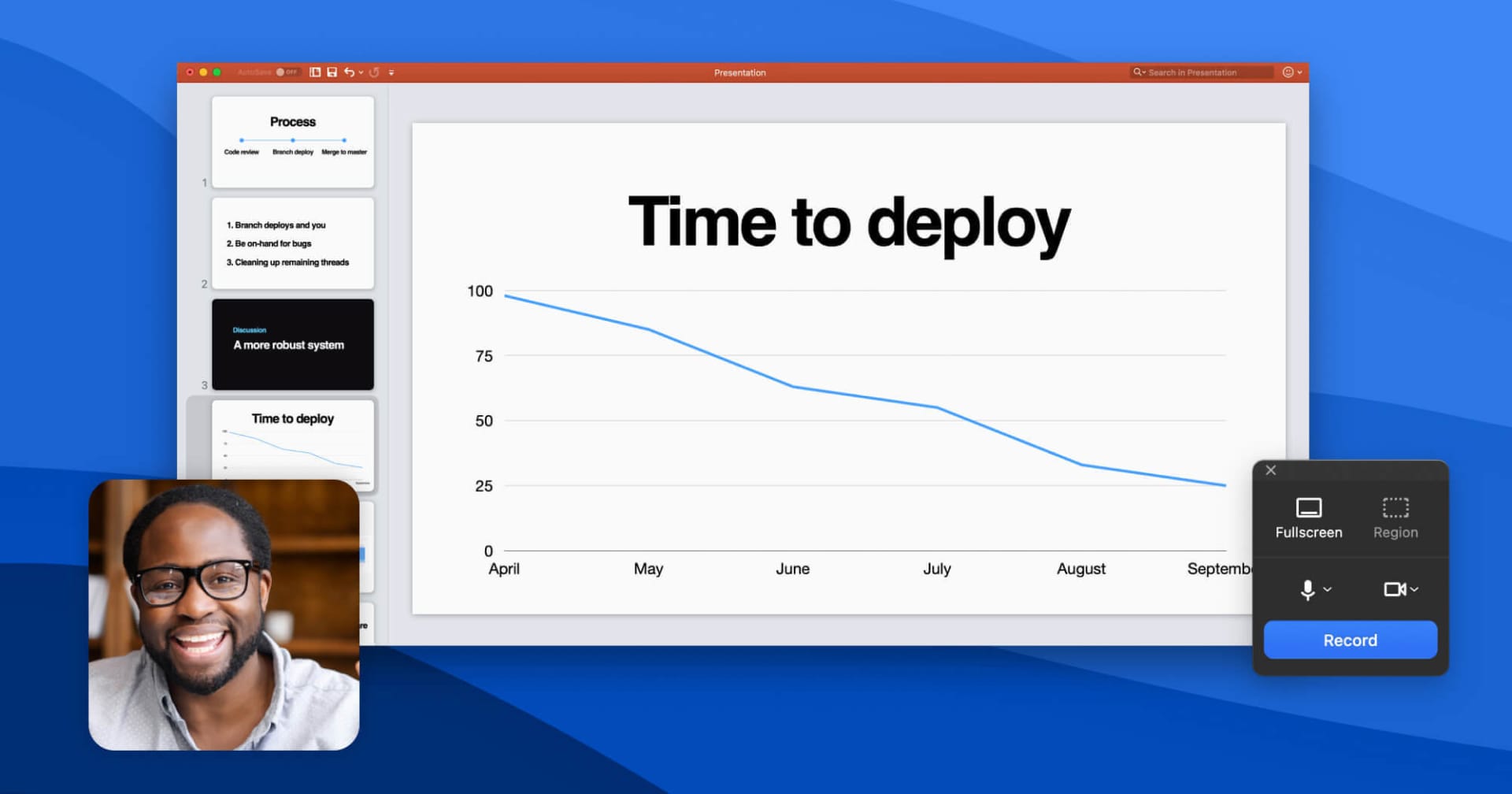
Our screen recorder is now available for Windows
Our screen recorder is now available for Windows! With our screen recorder, you can quickly and easily communicate with your team – without adding more meetings.
Our screen recorder lets you capture your screen and camera and then share the recording directly to Rewatch, where your team can catch up and watch at any time.
You can use our screen recorder to share ideas and feedback, report on progress, make announcements, record onboarding and training videos, and more.
Ready to get started? Download our screen recorder for Windows.
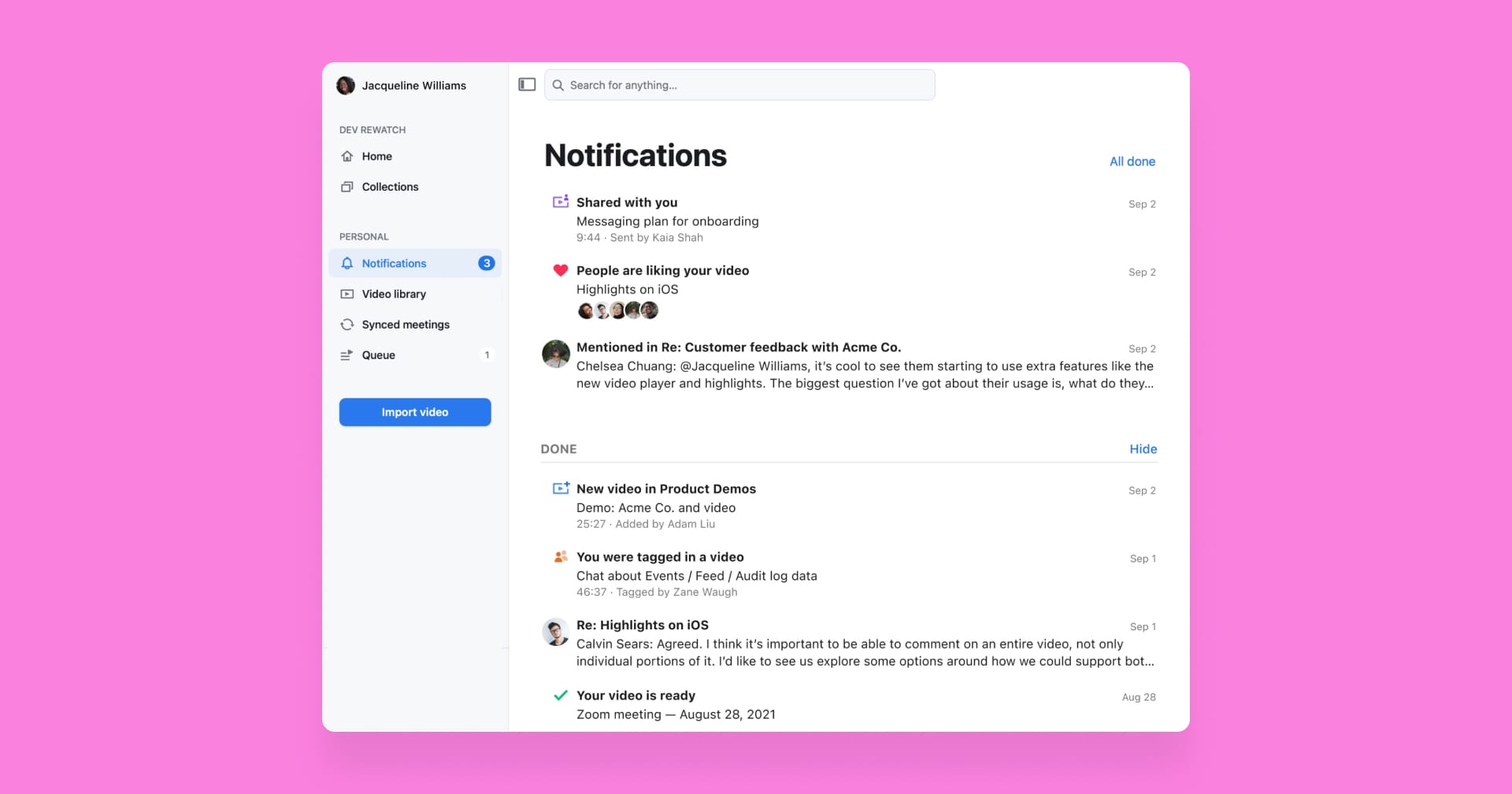
Stay up to date with notifications in Rewatch
Notifications help you stay on top of the videos and conversations that need your attention. Now, with notifications in the app, you'll never miss an important update from your team or new activity on your videos.
Here's how notifications in Rewatch help you focus and prioritize:
- Notifications are marked "Done" automatically; no tedious archiving required.
- You can like or queue a video to watch later, directly on the notification.
- Need to reply later? Just mark it as "Not done," so you can circle back later.
You'll continue to have the option to receive email and mobile push notifications, along with getting notifications in the app.
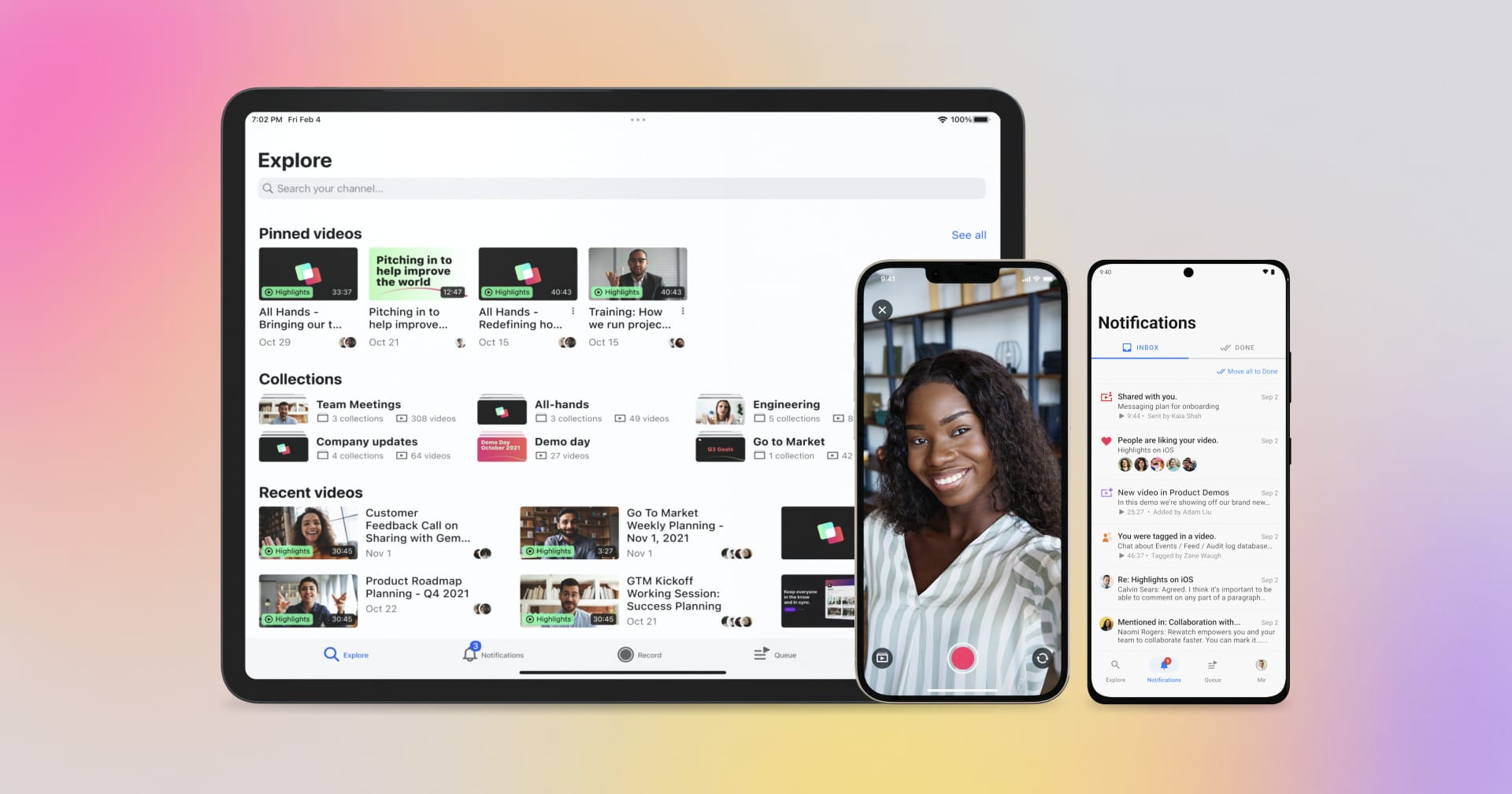
Watch, record, and share videos with our new iOS app
With Rewatch for iOS, you can stay connected with your team and keep work moving – from anywhere. Our new mobile app lets you record, watch, and share videos, plus collaborate with your team, all from your iPhone or iPad.
With the mobile app, you can:
- Catch up on the latest company news and videos shared with you.
- Quickly record video messages and share them with your team.
- Find exactly what you need to keep work moving with powerful search.
- Collaborate on the go with highlights, comments, and mentions.
- Get personalized notifications about new activity for you.
Ready to try our new mobile app? Head to the App Store, and download the Rewatch app on your iPhone or iPad.
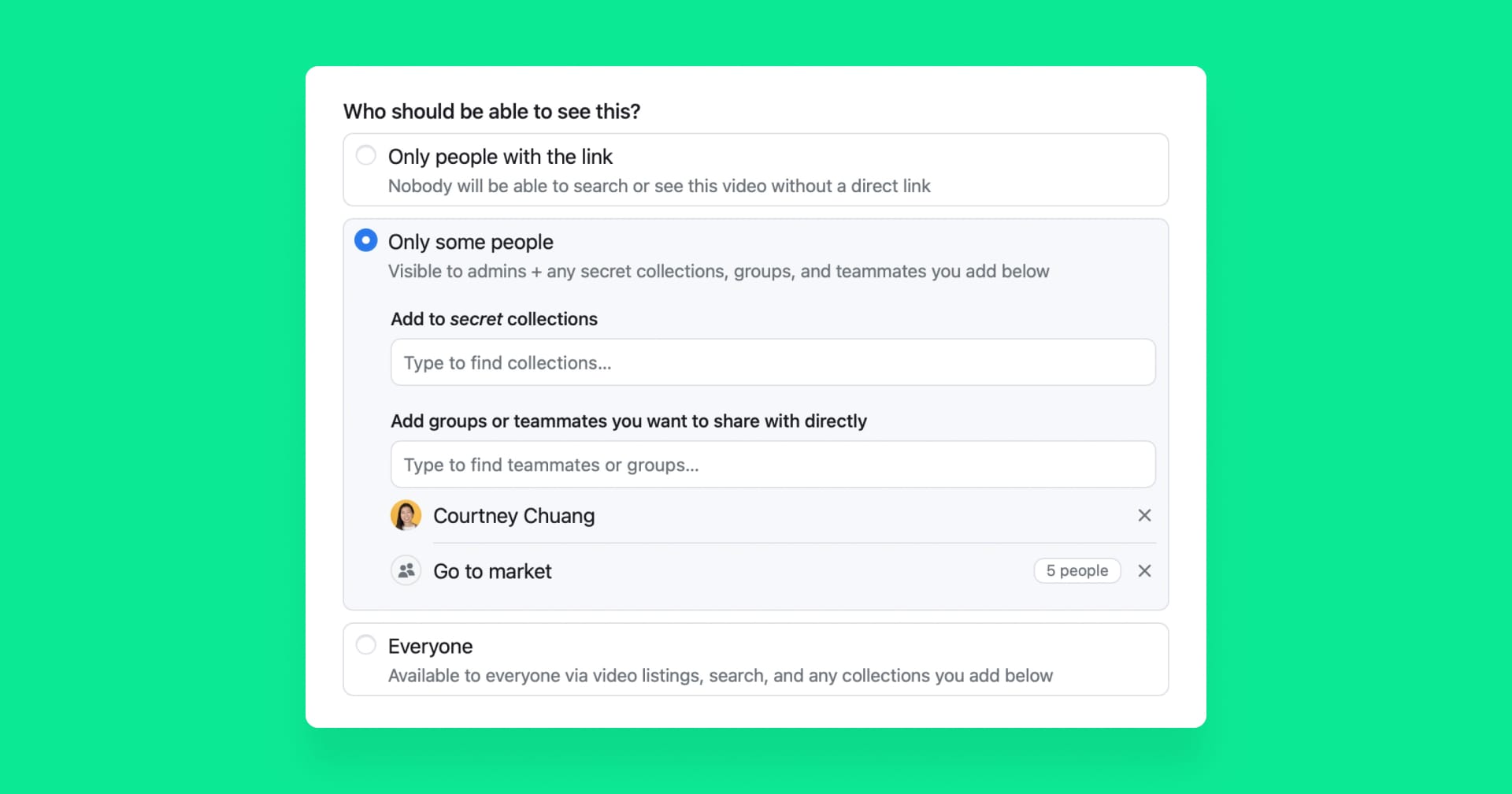
Share private videos with specific members and groups
Now you can share your private videos with specific members or groups in your channel. This gives you an extra layer of security and control, so you can ensure your video is only seen by those it's intended for. You can use this option to:
- Share sensitive updates with a small group.
- Provide one-to-one feedback to a teammate or direct report.
- Discuss important initiatives that are under wraps.
Here's how it works: Just select the "Only some people" option when adding a video to Rewatch and then type the names of any members or groups you want to share with.
When a private video is shared directly with you, it will appear in a new "Shared with me" collection in your channel. This collection will only be visible and accessible to you.
Learn more about sharing videos with specific members and groups.