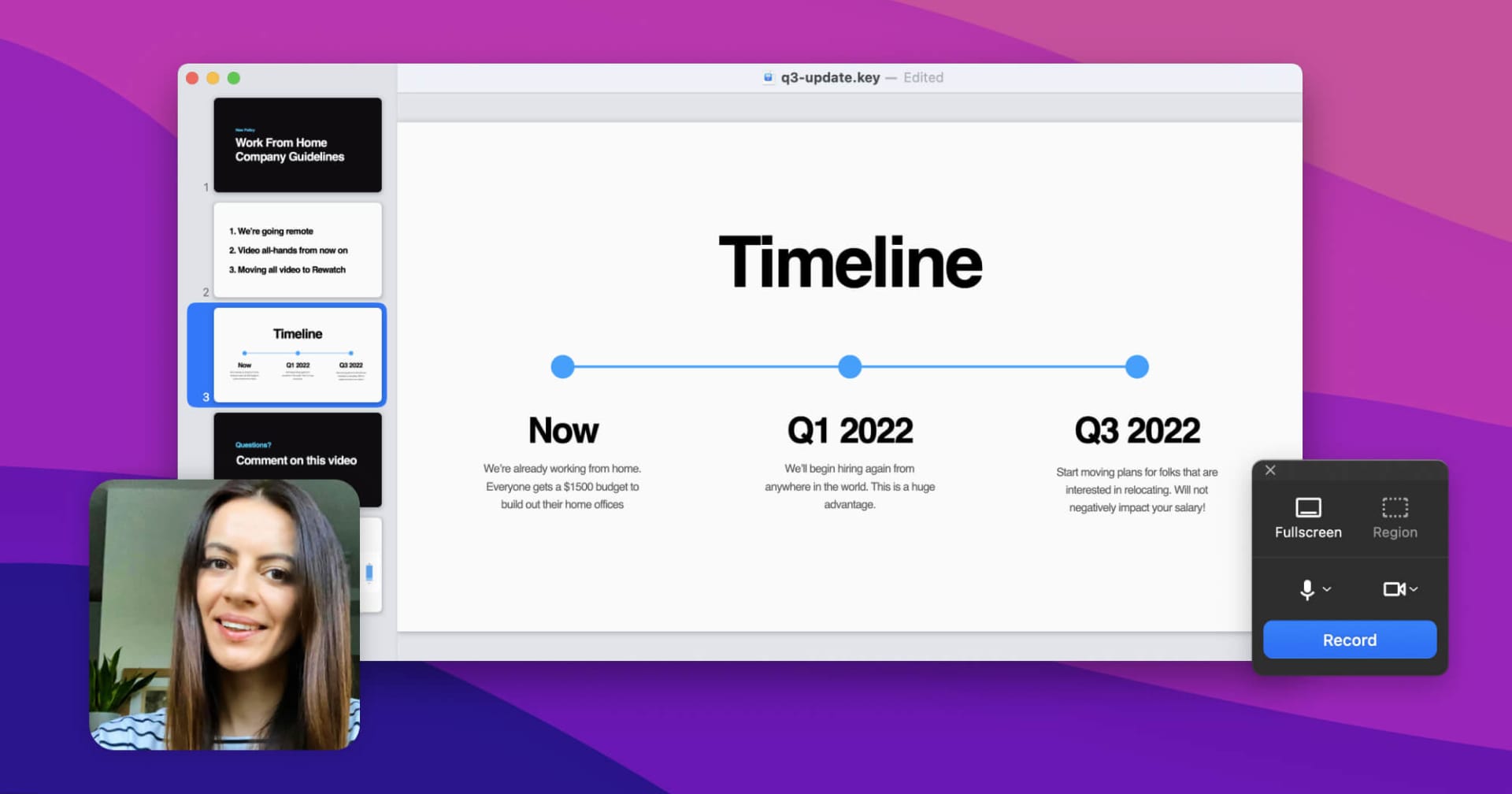
Create and share videos with our new screen recorder
With our new screen recorder, you can quickly record videos and share them directly to your channel, where your team can find and watch them. You can use our screen recorder to:
- Amplify important announcements and keep everyone aligned and in sync.
- Get teammates up to speed by recording onboarding and training videos.
- Share project updates, walk through creative work, and demo new features.
- Show customers exactly what to do and resolve support issues faster.
Getting started is simple: Just record your screen and/or camera, upload your recording to Rewatch with one click, and then edit and publish when you’re ready.
You can download our screen recorder for Mac here. Coming soon for Windows!
Need help getting started? Learn more about our screen recorder here.

Uploading videos is faster and more reliable
We know speed is of the essence, especially when there's something important you need to share with your team. Uploading your videos to Rewatch just got a whole lot faster and more reliable, thanks to a number of under-the-hood upgrades.
We've also added support for larger videos (5GB+), so you can quickly and easily share any video with your team.
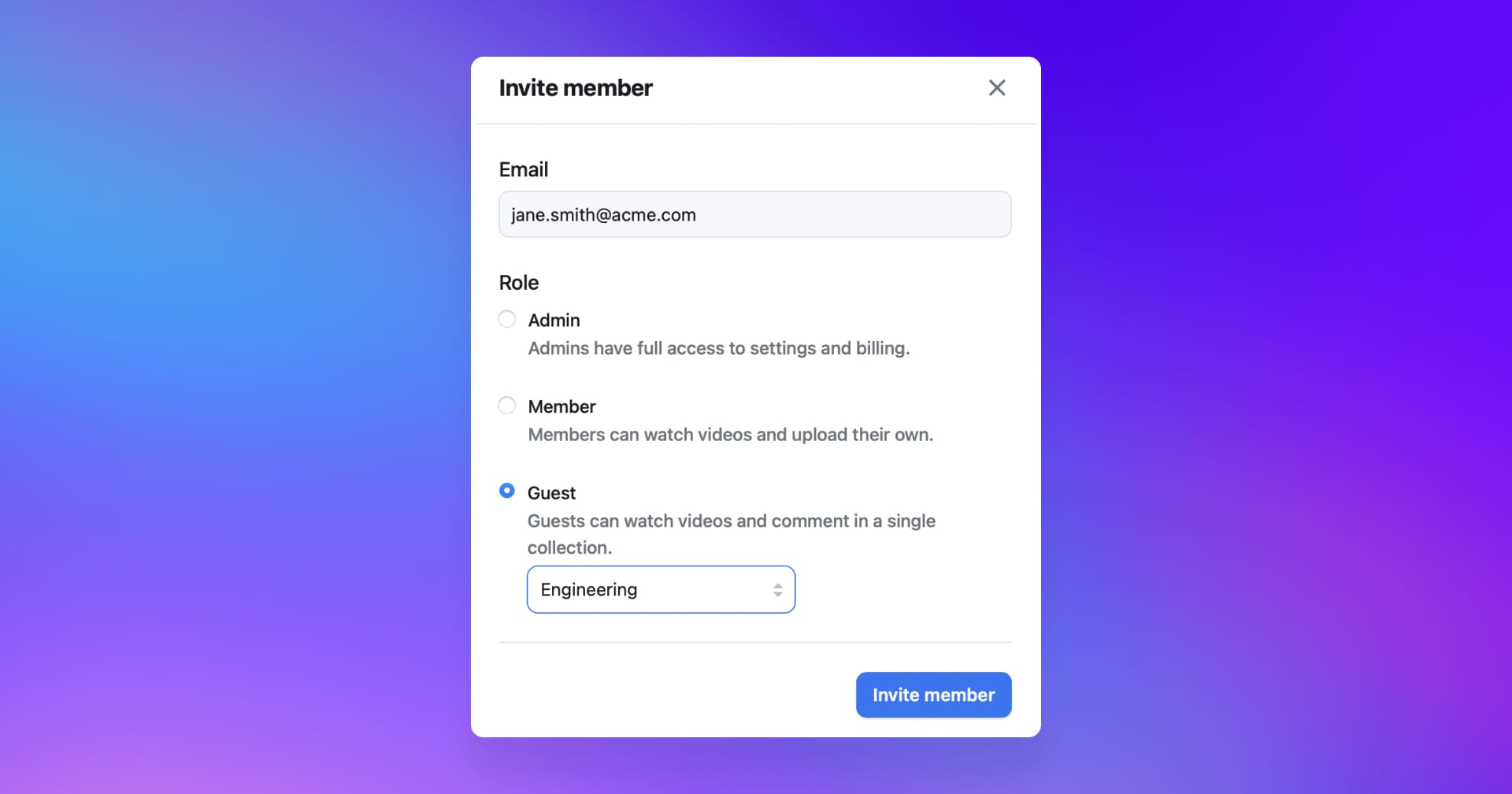
Invite guests for external collaboration
The guest role allows your team to collaborate with people external to your organization, such as clients or contractors. It’s a secure way to open your Rewatch channel to anyone you need to work with.
Guests are only available on the Business and Enterprise plans.
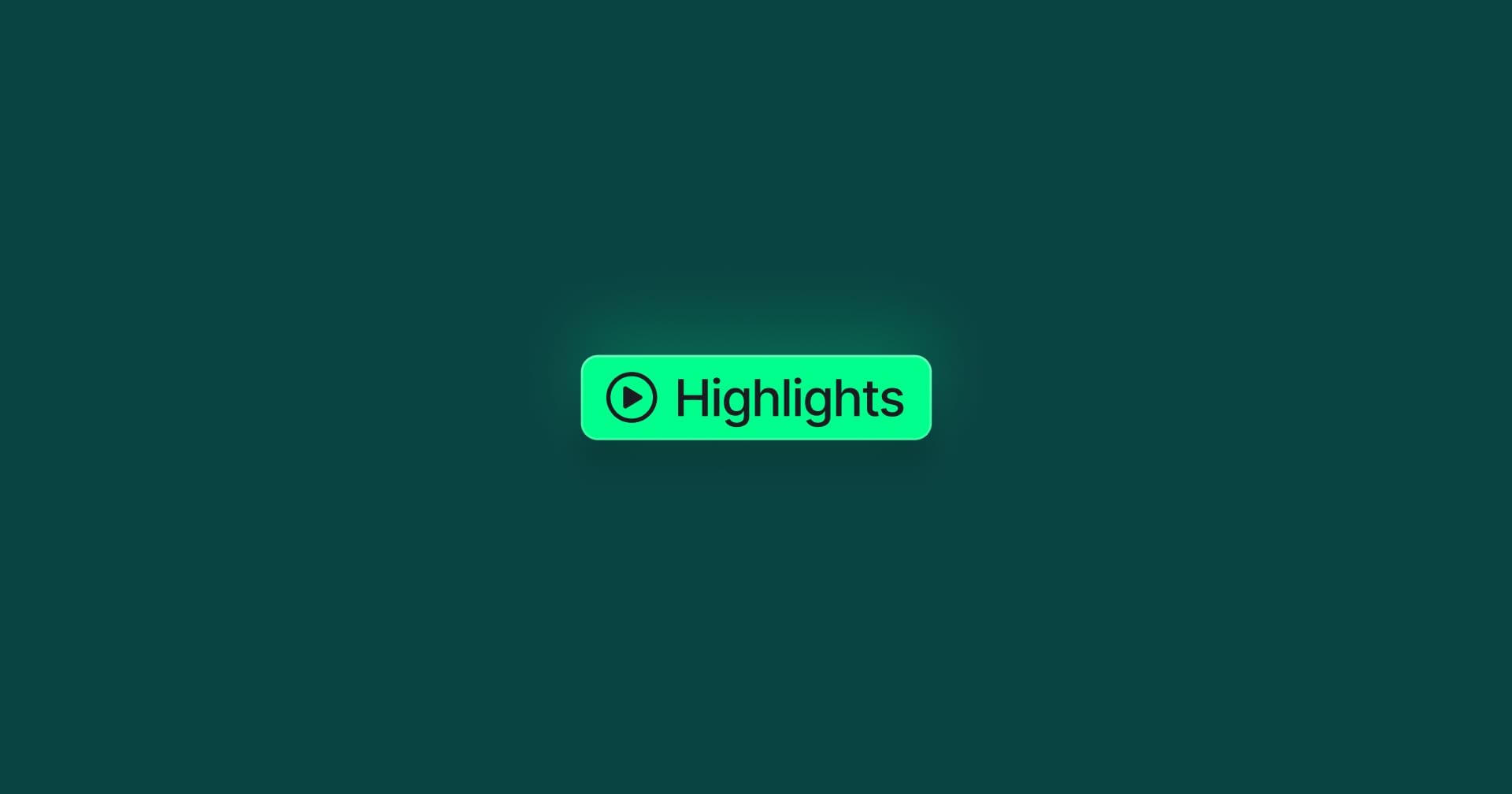
Highlight the most important moments in your videos
Your videos contain a lot of valuable information, but finding the key insights in long recordings can be challenging. Now you can highlight the most important moments in your videos, so it's easy for everyone on your team to get up to speed.
Show your team where to focus their attention
When you highlight parts of your video, they'll show up in bright green for everyone to see. Whether your team is watching the recording or reading the transcript, now they can jump right to these key moments.
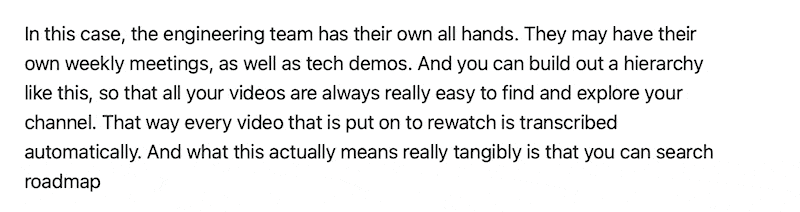
Get caught up in minutes with highlight reels
Imagine catching up on a 60-minute meeting with a 5-minute highlight reel. 🤩 After a video has been highlighted, your team will see an option to just play the highlights, so they can get up to speed, fast.
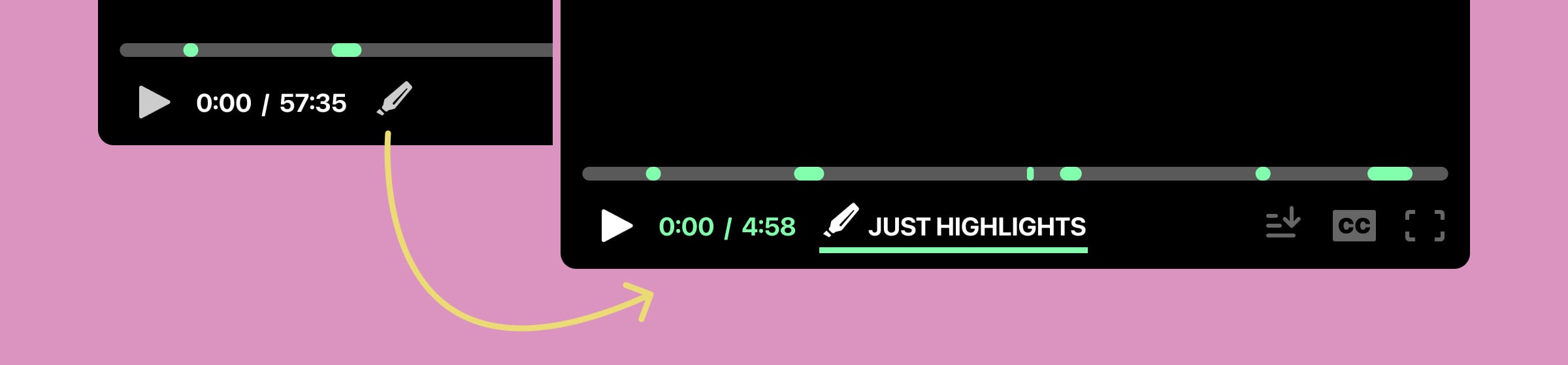
Make your videos easy to navigate
Whether it's All-Hands meetings or customer calls, you likely cover a lot of ground in your videos. Add titles to your highlights, so your team can easily spot and watch the parts that are most relevant to them.

Get started with Highlights
To get started, just select part of your video's transcript and click the highlight button that shows up to the right. You and your team can also add comments to highlights and keep the conversation going.
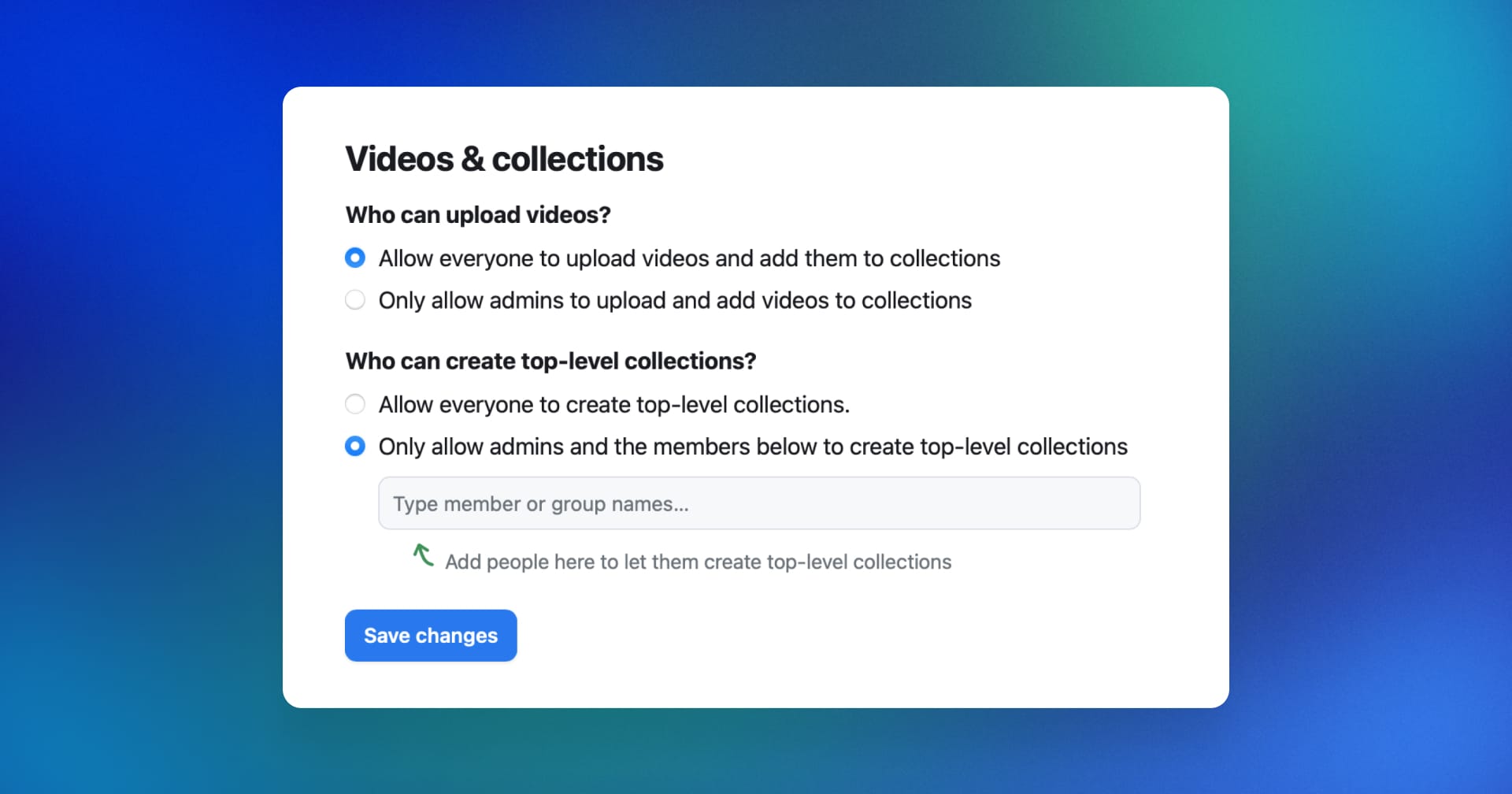
Control which members or groups can create top-level collections
Putting your videos into collections helps you stay organized and helps your team to browse and find videos topically. Now you can let specific members or groups help organize your channel by giving them permission to create top-level collections.
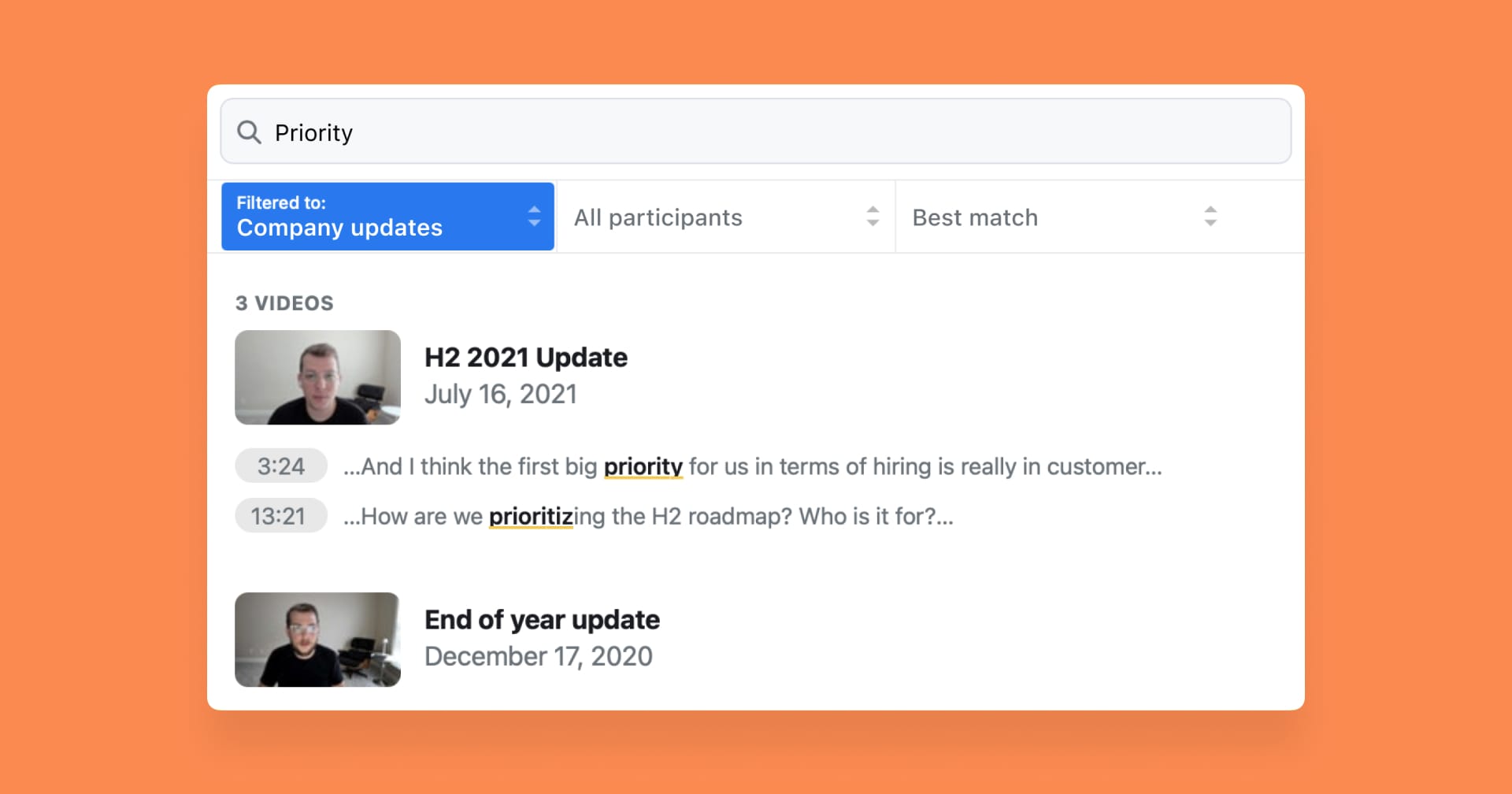
Filter search results by collection or participants
Now you can narrow and customize your search results with filters and find the information you need faster. You can filter by a specific collection, videos with a specific participant, or a combination of the two. When you start a new search from a specific collection or on a participant's page, we'll automatically apply a filter to narrow down your results.
We've also added the ability to sort your search results, so you can prioritize newest or oldest videos.
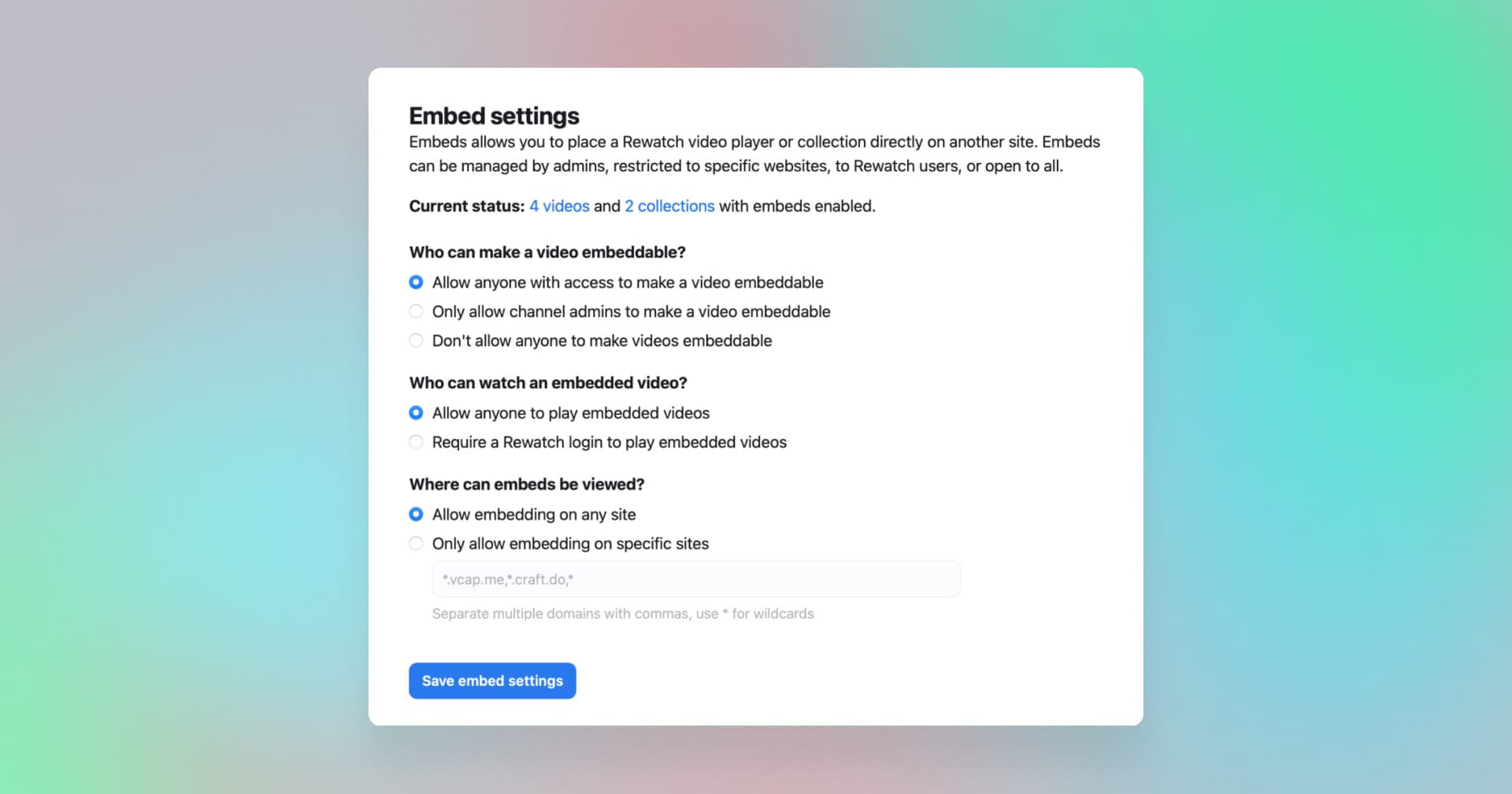
More flexible permissions for embedding videos in your favorite tools
With embeds, you can add Rewatch videos wherever your team needs to see them. If you're updating your internal wiki, you can easily share the latest All-Hands. Or, if you're working on an issue in GitHub, you can reference decisions made in a recent meeting.
We've made our embed permissions more flexible, so it's even easier for your team to share just the right context. For new channels, video embeds are now enabled by default. This means your team no longer has to ask an admin for every video they want to embed.
We've also made it simpler for admins to manage who can create and watch embedded videos and where they can be embedded.
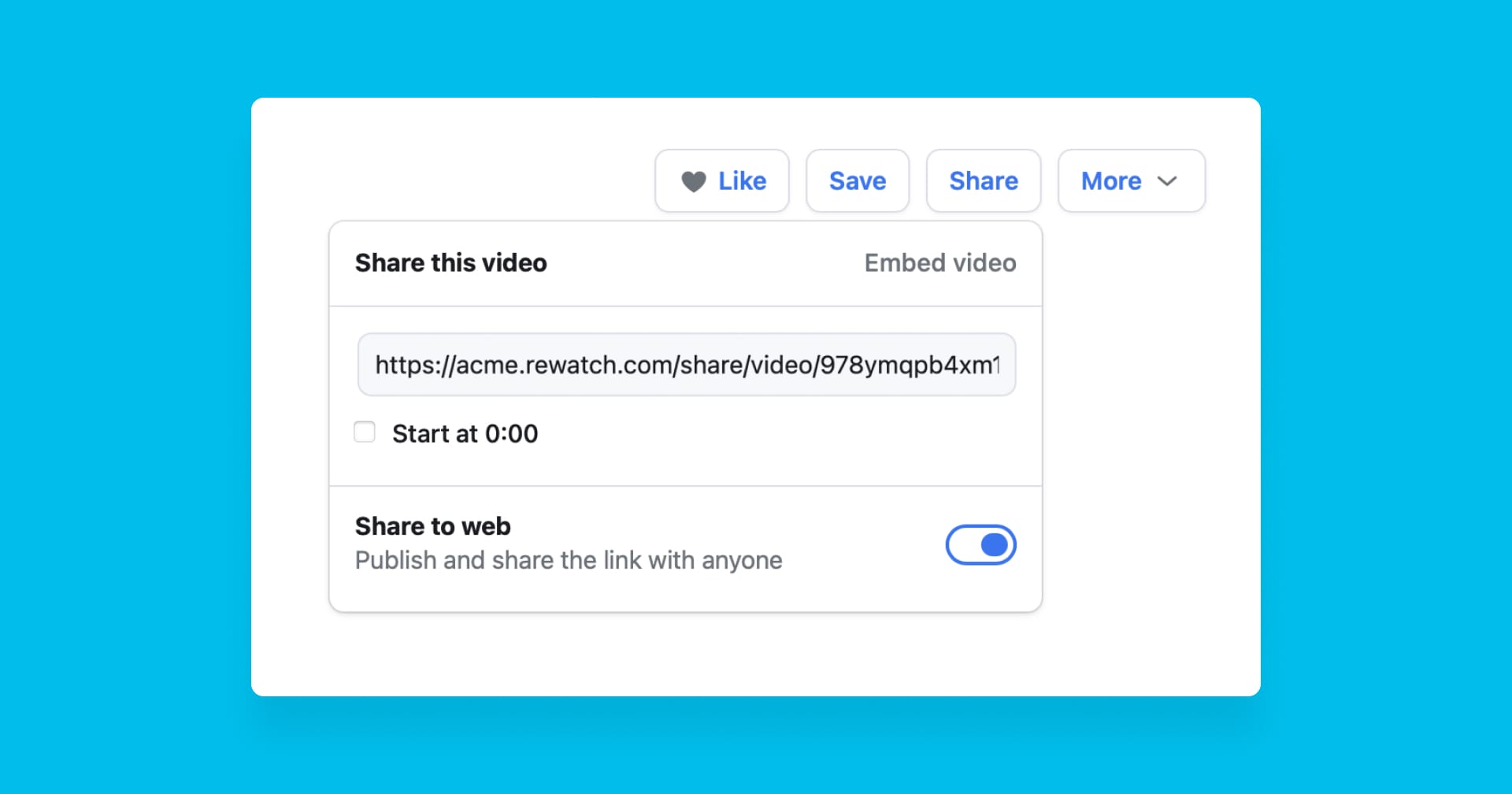
Share videos with people outside your team
We know that getting work done can involve a lot of people, both on your team and outside of it. Now, in Rewatch, you have the option to share your videos externally – whether that’s with customers, strategic partners, or freelancers and agencies who support your team.
You and any admins can share your videos to the web. Once a video has been shared, anyone with the link can watch the video and read the transcript. You can turn off sharing at any time.
Need a little bit more security? You can restrict the ability to share publicly to just admins or turn off sharing entirely. Admins can also see and track every video that’s been shared from your channel, right in the admin console.
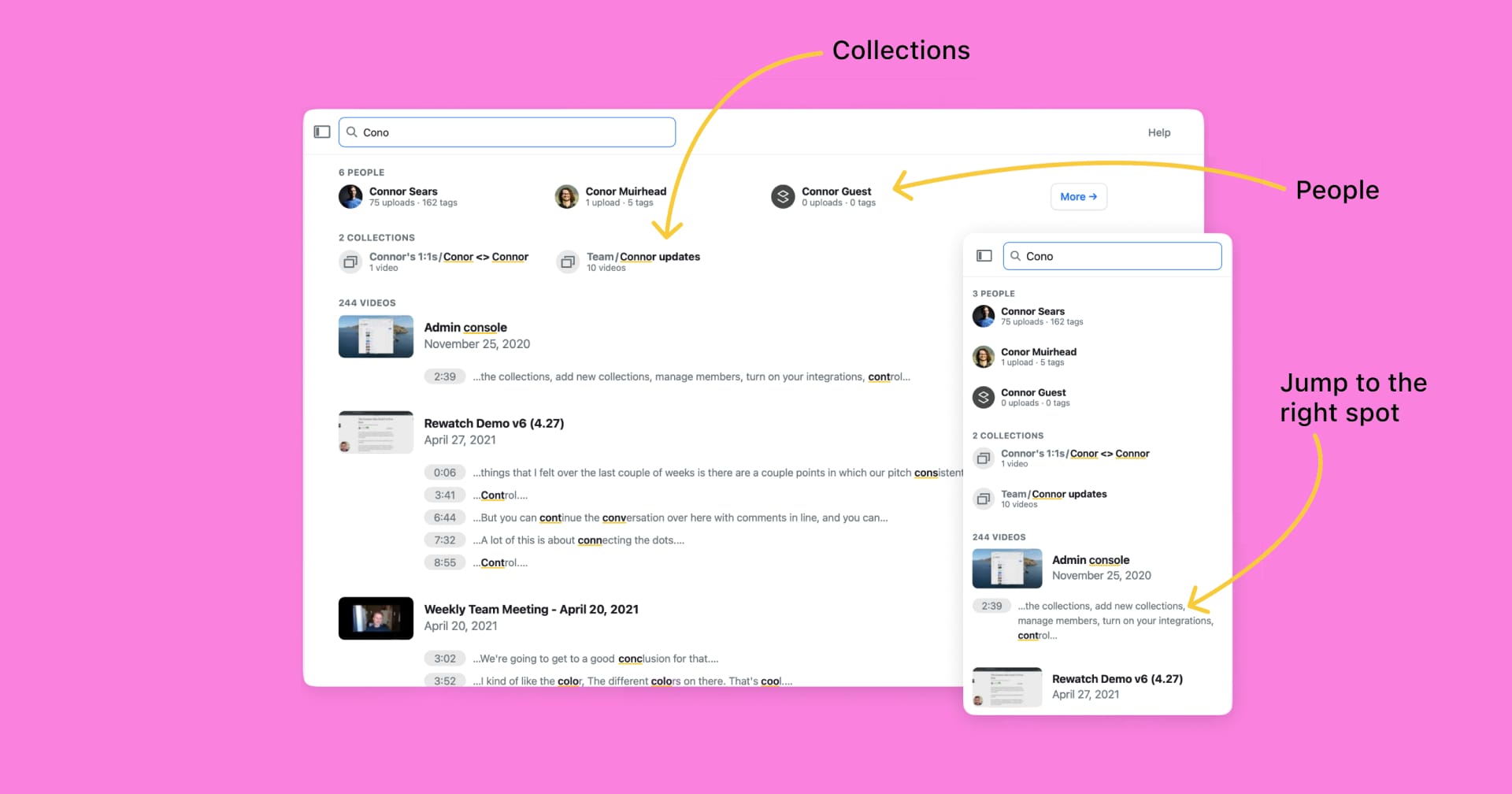
Search upgrades – find people, collections, and more videos
Rewatch makes it easy for you and your team to search the contents of your videos. Now, finding what you need is even easier with these upgrades:
- People and collection results are now shown in addition to your video results.
- You can click on the highlighted text snippets to jump right to that spot in your video.
- Just keep scrolling to load more videos when the first few aren't what you need.
- Results are now shown full-screen so you can focus and find what you need.
- View all your highlighted text snippets on mobile web too.
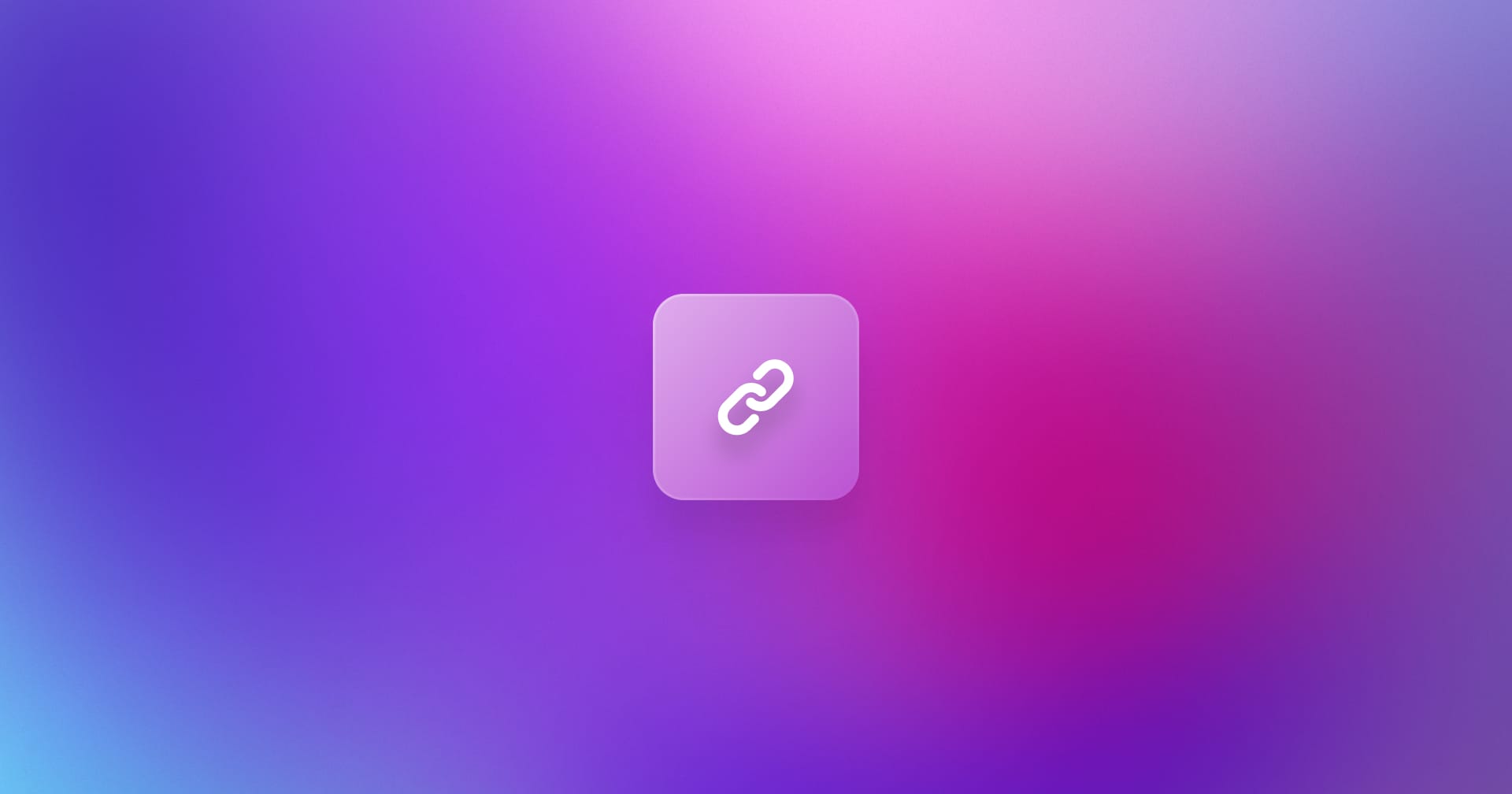
File and cloud attachments, improved notifications, import from Loom
You can now add attachments to your videos! Upload a file from your computer or attach a doc from Google, Airtable, Notion, or Figma.
Other feature updates and improvements
- You can now import any public video from Loom via its URL.
- Notification emails now show video previews and comments.
- Member lists in the admin console can now be sorted and filtered by role.
- Welcome emails are now sent to admins and members after they create their account.
- Synced Google Meet recordings can now be identified by the meeting ID and filename.
- You can now edit transcripts for videos that you upload.
- Improved onboarding in the app to make getting started easier.
- Improved several redirects thoughout the app.
- Added support for members with scheduling privilege in Zoom.